


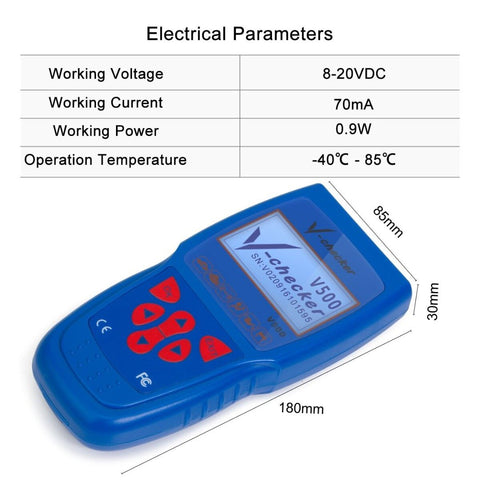

Instrumentation matters needing attention
- This device is a precision electronic instrument, do not drop or bang the V500.
- It is normal for the screen display to flicker when the ignition is turned on.
- If connection is not properly established, or procedures cannot be completed after the initial screen flicker, please unplug and re-insert the plug and try again.
- Please ensure the plug is firmly inserted and the cable is not twisted, to ensure secure communications are established.
- Always take care and insert the plug firmly, ensuring the securing screw is tight to prevent accidental dis-connection.
- Do not remove or insert the memory card whilst the V500 is functioning. Ensure the memory card is inserted correctly with the ‘Down Side’ label pointing in the relevant direction.
- Always handle with care and always disconnect the V500 when not in use.
- Always return the V500 to is case, to ensure no loss of equipment or accessories.
- Always firmly hold the plug when connecting or disconnecting, never pull the plug by the cable.
Table of Contents
How to enter the diagnostic procedures. 8
Safety Precautions
- The battery fluid of the car contains sulfuric acid which is corrosive to the skin. Avoid contact with battery fluid directly when operating, with particular attention to not splash it into the eyes. No fire near.
- When an engine is running, it produces waste gas which contains variety of toxic compounds (such as hydrocarbon, carbon monoxide, nitrogen oxides, etc). To prevent serious injury or death from carbon monoxide poisoning, operate the vehicle only in a well-ventilated area.
- Engine parts become very hot when the engine is running. To prevent severe burns, avoid contact with hot engine parts such as water tank and exhaust pipe.
- Before starting an engine for testing or trouble-shooting, make sure the parking brake is engaged. Put the transmission in neutral (for manual transmission) or [P] (for automatic transmission). Block the drive wheels with suitable blocks.
Foreword
V500 is a powerful handy scanner designed for diagnosing vehicles , which contains advance operating system and open vehicle fault diagnosis platform.
As the V500 is comprehensive in technical, reliable in work, accurate in testing and other advantages in each of the test vehicles, at the sometime, as each of the vehicles are equipped with special diagnostic connector, it is extremely convenient to use. In addition, V500 is used to read data, clean data, read data stream, read switching value, test action and other comprehensive testing of electronic control system.
V500 has many advantages such as customization, small in size, all-round in technology, easy to use, text demonstration and so on. Believe that the V500 will be your good assistant.
The operating manual only contains the methods of V500 operation, not refers to the knowledge on vehicle maintenance. Please contact with the vehicle manufacturers for more details about vehicle maintenance. This operating manual offers advice and instruction on how to use the V500, for manufacturer specific procedures, expert advice must be sought.
Equipment structure
After you have purchased V500, please check the product components carefully. If it is lack of something, please connect with the seller or the distributor who was authorized. If anything is missing, please contact your vendor immediately for further assistance. It mainly contains the flowing accessories: V500 host, diagnosis data cable, various connectors, upgrade data cable, memory card, operating manual. The appearance of a V500 is as shown in the following.
The explanation about various parts of V500
- Upgrade data cable: for upgrading software
- Diagnostic main cable: the data cable for DB25-DB15
- Connector: Each vehicle has a relevant corresponding connector
- V500 host
- LCD screen: 128 * 64 Pixels
- [OK] key: confirm selection and enter
- [↑] keys: Move the cursor to the previous choice when menu choice
- [EXIT] key: cancel and return
- [→] keys: Display the content of next page when showing the result of information
10.[↓] keys: Move the cursor to the next choice when menu choice
- [←] key: Display the content of previous page when showing the result of information
12.Memory card: A memory card for storing the diagnostic vehicle software, It has the same size of SD card.
Operation Instructions
Preparation for Testing
- Conditions for Test
- Turn on the power.
- the voltage of vehicle battery should be 11 - 14VDC, and the rated voltage of V500 is 12VDC.
- Allow the car to run at idle, do not apply any gas/acceleration.
- Ensure the vehicle is at operating temperature and all oil & temp readings are normal (typical temperature is 90 - 10 ℃, oil temperature of the gearbox is 50 - 80 ℃).
- Select Diagnostic Connector
- V500 along with various diagnostic connector. When testing, Select a specific connector according to the tested vehicle.
- Different vehicles have different socket locations., you can make reference to correlative car manual when test.
Link V500
Connection steps are as follows:
- Insert memory card into the V500 card slot, keeping the side printed “Down Side” downwards and make sure the card is fully seated.
- Insert one end of diagnose data cable with 25PIN into the data connector which is on the top of V500 host.
- Connect the other end of the diagnose data cable with 15 PIN with the connector which you choose.
- Connect the other end of diagnostic connector with car diagnostic block.
- For more details, shows as follows:
- V500 host 2. Diagnostic main cable
- Diagnostic socket 4. Diagnostic connector
Starting diagnosis
a V500 supports for the diagnosis of cars, including (standard OBD, Volkswagen, Toyota, Honda, Nissan, BMW, Opel, Ford, Proton, Perodua, Delphi electric control, etc.), of course, models are also constantly increasing in the future. Please contact with the local seller for the latest news about V500 in time to download the latest version of diagnostic procedure.
How to enter the diagnostic procedures
After connecting, the V500 will auto start, the following screen and the series number of V500 host will be displayed.
The screen demonstrates a menu for choosing vehicle series, you can make a choice through [↑][↓][←][→]buttons, and press [OK] to confirm.
For example choose OBD II compatible vehicle, the screen demonstrates the OBD compatible vehicle department diagnose software version.
Explanation: Other vehicle type’s operation is similar with the OBD compatible vehicle, concrete operation can make a reference to the prompt of relevant system operation page. Take example for OBDII compatible vehicle to explain.
The screen demonstrated on initializing the software of OBD II compatible vehicle, Process will take several seconds.
After the software of OBD II compatible vehicles has been loaded, the screen will display the protocol which the software supports.
Please follow the screen prompts, press any button, the device will auto scan the protocol which accord with OBD II compatible vehicles (CAN , KWP, PWM, VPW, ISO), as shown below.
If the checked car doesn’t support the OBDII compatible vehicles, the screen will be shown as below.
OBDII Main menu
[Generic Mode]: the proposed the general user choose this mode
[Professor Mode]: automotive professionals choose this mode
Generic Mode
Generic mode is used for common OBD2 diagnosis for your vehicle, Regardless of make.
Select [1. Generic Mode] in the main menu, and then press [←] key. The screen will display the main function menu for generic mode, as shown in the figure below:
Read DTC
Never replace a part based only on the DTC definition. Each DTC has a set of testing procedures, instructions and flow charts that must be followed to confirm the location of the problem. This information is found in the vehicle's service manual. Always refer to the vehicle's service manual for detailed testing instructions.
The Read Codes function allows the V500 to read the current Diagnostic Trouble Codes (DTCs) and Pending DTCs from the vehicle’s computer modules.
- Diagnostic Trouble Codes (DTCs) help determine the cause of a problem or problems with a vehicle.
- Read Codes can be done with the Key On Engine Off (KOEO) or with the Key On Engine Running (KOER).
- “Continuous monitor” and “maturing codes” are other names for Pending Codes.
- If Pending Codes or faults occur a specific number of times (depending on vehicle), they mature into a DTC and the MIL lights or blinks.
- If a fault does not occur within a certain number of warm-up cycles (depending on vehicle), the Pending Code or Diagnostic Trouble Code clears from vehicle’s computer module.
- Pending Code faults, DO NOT automatically indicate a faulty component or system.
Select [READ DTC] in the main function menu of generic mode, and then press [←] key. The screen will be displayed as follow:
Select [CURRENT DTC] and press [←] key, V500 will display the current diagnostic trouble codes in the screen. This is an example display.
: The first number is the DTC number, the second number is the total of DTCs.
Select [PEND DTC] and press [←] key, V500 will display the pending diagnostic trouble codes in the screen.
Press [↓] key to view the next DTC, and [↑] key for the previous one.
After reading the DTCs, press [→] key to return the main function menu for generic mode.
Erase DTC
When the V500’s ERASE function is used to erase DTCs from the vehicle's on-board computer, manufacturer- specific enhanced data are also erased.
Erasing DTCs does not fix the problem(s) that caused the code(s) to be set. If proper repairs to correct the problem that caused the code(s) to be set are not made, the code(s) will appear again (and the check engine light will illuminate) as soon as the vehicle is driven long enough for its Monitors to complete their testing.
If you plan to take the vehicle to a Service Center for repair, DO NOT erase the codes from the vehicle's computer. If the codes are erased, valuable information that might help the technician troubleshoot the problem will also be erased.
Select [2. ERASE DTC] in the main menu for generic mode, and press [←] key. V500 will erase the trouble codes.
If the erase was successful, a confirmation message shows on the LCD display. Press the [→]button to return to the main menu for generic mode.
Data Stream
The DATA SREAM function allows you to view the live data for some electronic controlled units.
DATA STREAM Status:
- A value is displayed = the live data of the corresponding parameter
- Complete/NA = Vehicle was driven enough to complete the monitor and vehicle does not support that parameter
- Not Completed/NA = vehicle was not driven enough to complete the parameter and vehicle does not support that parameter
Select [3. DATA STREAM] in the main menu for generic mode, and press [←] key. V500 will display the data stream.
The following figure is a example screen.
Press [ ↓ ] to view the next screen, press [ ↑ ] to view the previous screen. Each screen will display the live data for 4 parameters.
Note: only the supported data stream items will be displayed for the tested vehicles.
Freeze Frame Data
View Freeze Data is a “snapshot” of the operating conditions at the time of an emission-related fault.
Faults with higher priority can overwrite View Freeze Data.
Depending on when vehicle DTCs were last erased, Freeze Frame Data may not be stored in vehicles memory.
Select [4. Freeze Frame Data] in the main menu for generic mode, and press [←] key. V500 will display a menu as shown below:
Select [1. Freeze DTC] to view the stored DTCs, select [2. Freeze Frame Data] to view the freeze data.
Oxygen Sensor Test
You can test the oxygen sensor by using this function for your vehicle.
Select [5. Oxygen Sensor Test] in the main menu for generic mode, and press [←] key. V500 will display a menu as shown below:
Select [BANK 1, SENSOR 1] to test sensor 1 in bank 1; select [BANK 1, SENSOR 2] to test sensor 2 in bank 1.
Onboard Monitor
Select [6. Onboard Monitor] in the main menu for generic mode, and press [←] key. V500 will display a screen like this one:
- Press [←] to perform test for test ID $03.
- Press [ ↑ ] to select previous test ID.
- Press [ ↓ ] to select next test ID.
- Press [→] to cancel test and return.
Request Control Test
Select [7. Request Control Test] in the main menu for generic mode, and press [←] key. V500 will perform test for test ID 01 if the function can be supported by the tested system as shown in the figure below:
Please perform test according screen tips.
ECU Information
With this function, user can read the supported ID information of the tested module, including:
- Vehicle ID
- Calibration ID
- Calibration verification
- In-Use Performance Tracking
Select [8. ECU Information] in the main menu for generic mode, and press [←] key. V500 will display a menu as shown below.
Select an item, and then press [←] key, the screen will display the calibration ID as shown below:
Professor Mode
The professor mode is different from the Generic Mode in the following:
- You must select a right model for the tested vehicle;
- The professor mode can read some manufacturer diagnostic trouble codes.
The operation procedures are the same as that for the generic mode. Please refer to the Generic Mode section or follow the screen tips to perform test.
The online updating
Users can buy models diagnostic software through local dealer, and download software before upgrade in the internet.
Preparation for upgrading
The need to prepare for the hardware before upgrading
- A computer with a USB communication [COM1].
- A V500 host and a memory card which need to upgrade.
Connections V500 mainframe with computer have shown as below.
- Insert the memory card which needs to upgrade into the V500 host.
- Conncet the main engine of V500 with one end of the upgrade line.
- Connect the other end of the upgrade USB with the computer USB
Software upgrade method
- First, install the USB driver "V500 V400 USB Driver.exe", you must restart the computer after the driver installation is complete
- To start upgrading the software, double-click on a computer upgrade tools “exe”, choose the language shown as below.
- Insert one end (USB interface) of the upgrade data line into the computer's USB port, the user must press the V500 host of 【EXIT】 key and connect the V500 host with the other end of the upgrade data line (DB25), the bottom left corner of the connection status screen will show "Connected." Also shows the host and storage card information.
- Click on "Update the system software", choose to write SYS file to memory card instead of the original system software.
System software usually includes a variety of character and the V500 basic information.
Process will continue to write about 10 minutes. Please note the information in the status bar until the completion of the prompts. If write failure, re-operation.
- Click on the " Backup the information of activation code", storage the activation code on the memory card to a text file.
To use activation code on the memory cards to identify the legality of software, after software put into storage card, used with activation code.
Please save activation code information, suggest to print out.
- Click the "Delete the last of software", delete the last diagnostic software in the software list, when the memory card space is insufficient, or to update the software, you can use this function.
Only the last one diagnostic software can be removed. If you want to remove the front of software, you must delete the software behind it and then re-write the software which needs to be retained.
- Click the "Add a new software", choose the PKG file which has been downloaded to PC, you can write new software to the memory card.
According to the different file size, the process will continue to write a few minutes to more than 10 minutes.
- If the software on memory cards is too much, lead to the insufficient capacity of the memory card, the screen will prompt.
Such this situation, you can buy a new memory card to write again, also can remove one or more software on the memory card to make room.
- After you write software, if the memory card does not have the corresponding activation code, the screen will prompt to enter activation code at first time.
Please send the information displayed on the screen to the agents
or manufacturers to obtain activation code. every maximal software version is compatible to existing version. Only when the main version number is upgraded, the activation code is required.
- Press [ ↓ ] to delete the activation code.
- Press [←] [→] to make choose.
- Press [ ↑ ] to input the activation code.
- Press [OK] to write in the activation code.
